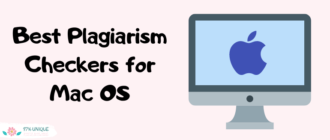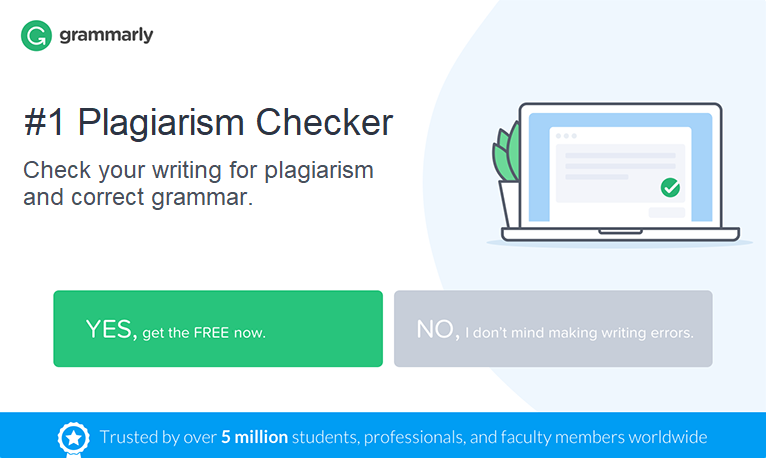If you’re an experienced educator who deals with constant checking students’ works, plagiarism checkers are the tools which are always at your fingerprints. You obviously know how to catch copied text in Word documents. But what if you need to check a PowerPoint presentation for duplicate content?
Today, I’ll look into the odd world of plagiarism scanning and give you four different ways to check a presentation for plagiarism:
- Check PowerPoint metadata
- Use a plagiarism checker
- Check images for plagiarism
- Provide an oral pop quiz
1. Check PowerPoint Metadata
When it comes to assessing your students’ presentations, the first thing I recommend you to do is to check that the entire file wasn’t taken from the internet or somewhere else. Unfortunately, over and over again, I have to come across with students who don’t even care to import slides from one presentation to a new PPT project and dare to hand in lifted works. It’s quite simple to expose this kind of deception.
PowerPoint documents come with so-called metadata where typically useful and interesting information is stored. To check a presentation that looks suspicious, open the document, click on File, and choose Properties. From here, you can learn about the original author, who modified the document, and when it was created and edited.
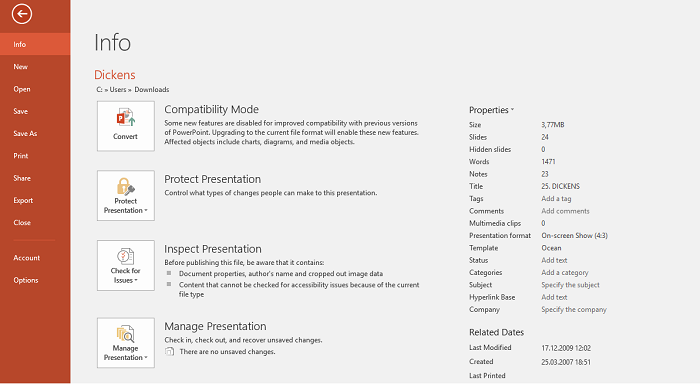
This method really works but, as I already said, it helps to detect only worst offenders. To find “smarter” plagiarizers, try the other methods.
2. Use a Plagiarism Checker
Many people ask: Can powerpoint be checked for plagiarism? Although there are many plagiarism detectors on the market that can detect duplicate content, few of them can handle PowerPoint presentations. You’re a lucky man if you have access to Turnitin plagiarism checker and can use it for free as a representative of a university. This is one of the few tools that allow you to upload PowerPoint documents and check them for duplication as other file types. If you don’t have access, you can contact the sales department of Turnitin to buy it.
For those who need to check a PPT and ask Google for “powerpoint plagiarism checker free”, a good alternative to Turnitin is PlagScan. To try how it works, you can subscribe for a demo version. With the trial, you’ll be able to scan a presentation with up to 1,000 words for free. To get started, just register and upload your PPT file.
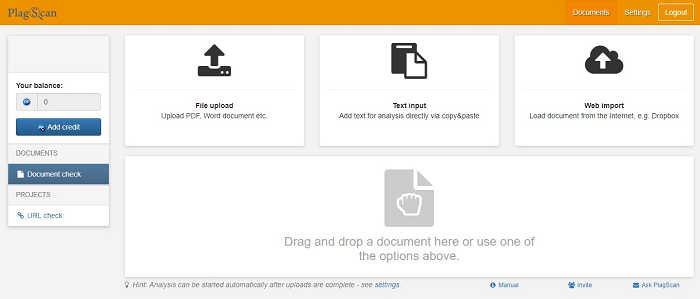
In a minute or two you’ll get a full report that shows a plagiarism percentage, highlights the similarities in the text, and includes a list of the sources found.
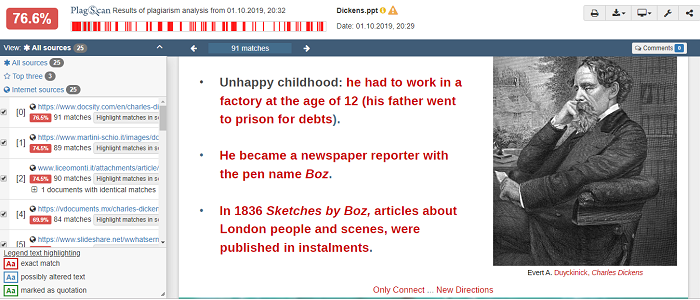
PlagScan is a nice tool but if you want to check more than one presentation, you’ll have to pay for credits. Prices depend on the word count and start at $18.95 for 6,500 words.
If you want to check PowerPoint presentations without paying a fee, you can use a free plagiarism checker. However, you’ll have to spend some time on the prep work. Free tools don’t support PPT files, so you need to copy the text from the presentation and paste it into the checker box or extract the text from the presentation to, let’s say, a Word document.
For example, let’s copy the text from our presentation and check it with the free plagiarism detector by Search Engines Reports. Here what we got:
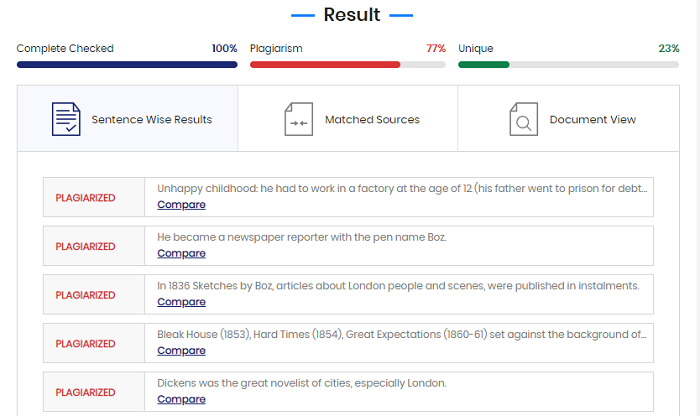
3. Check Images for Plagiarism
This method will be most interested to those instructors who want to see unique photos/drawings in their students works.
You can fast and easy check any image for plagiarism with TinEye. Save a picture from a PowerPoint slide on your computer and upload it or simply drag and drop it into the TinEye search box. The service will compare the image with other pictures on the internet, and in a couple of seconds you’ll see the full list of resources which contain similar images.
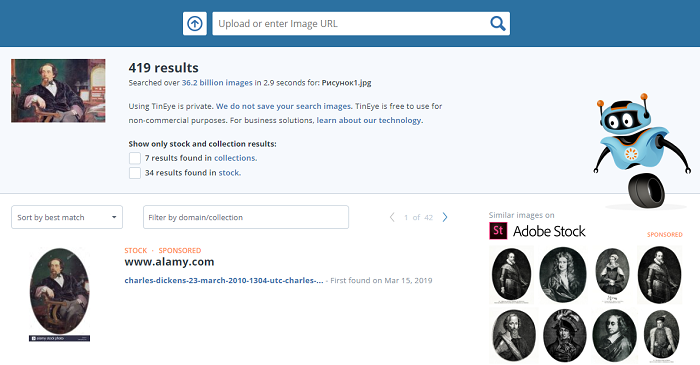
With TinEye, you can find out where a picture came from, how it’s being used, and if modified versions of the image exist. But the most important thing is that you can see whether a picture from your student’s presentation is original or not.
4. Provide an Oral Pop Quiz
This is probably the most reliable, yet simple way to check if your students created their presentations on their own or just plagiarized them. This method goes beyond a technological solution.
The only thing you need to do is to provide an oral pop quiz at the lesson. Quiz your students on their presentations. If they can’t answer basic questions, they didn’t create it.
Final Thoughts
This article describes four different ways of checking PowerPoint presentations for plagiarism. Which one is the best? That’s really up to you to decide. If you’re a teacher, you may get some more useful tips that can make your life easier while checking students’ papers for plagiarism from this article.
I guessed I answered your question. Can powerpoint be checked for plagiarism? I don’t think that you’re going to ask it again or look for a powerpoint plagiarism checker free. If you know some other ways I can add on this list, please, let me know in the comments.